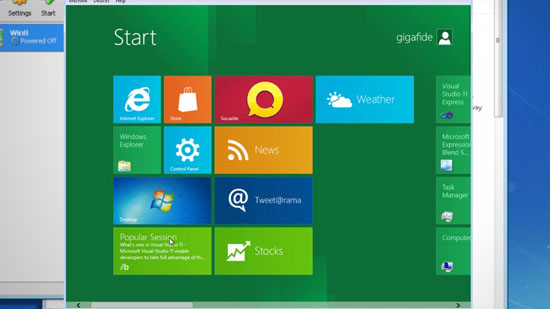[vc_row][vc_column width=”2/3″][vc_separator][venera_framed_image content_type=”video” css_animation=”appear” frame_type=”browser” slider_engine=”flexslider” video_link=”https://www.youtube.com/watch?v=_8lgpqn4Tw8″ browser_url=”https://www.youtube.com/watch?v=_8lgpqn4Tw8″][vc_separator][/vc_column][vc_column width=”1/3″][/vc_column][/vc_row][vc_row][vc_column width=”2/3″][vc_tabs][vc_tab title=”About This Project” tab_id=”1402713028-1-395270-7c72d1f3-23ee”][vc_column_text]
Mozilla (the creators of Firefox) has been working on a new Mobile Operating System called “Gecko”. This video will show you how you can install it on your computer to test it out.
[/vc_column_text][/vc_tab][vc_tab title=”Installation” tab_id=”1402713028-2-395270-7c72d1f3-23ee”][vc_column_text]
How To Install
Mac/Linux
The Firefox dev platform is made to run on Mac and Linux, so it’ll be easier to install. You can find a simple guide here. But basically the process is as follows:
- Download the latest B2G isntaller] for your Operating system (you can find nightly builds here).
- Use Git to download a Gaia profile for the Firefox OS to use.
git clone git://github.com/mozilla-b2g/gaia
- Use GCC to actually compile the profile
make -C gaia profile
- On Linux, use the command below to launch the program, where /path/to/b2g is the actual path to the desktop build on your machine
/path/to/b2g -profile gaia/profile
- On a Mac, use the command below to launch the program, where <your username> is your Mac username
/Applications/B2G.app/Contents/MacOS/b2g -profile /Users/<your username>/gaia/profile
Windows
Since windows doesn’t have a build in option to “make” the profile, we kind of have to use a workaround. Otherwise, it’s essentially the same.
- Download the latest B2G isntaller] for your Operating system and unzip it to your computer (you can find nightly builds here).
- Instead of installing “git”, I’ve uploaded a gaia-profile to my website that you can download.
- Unzip the gaia-profile to your b2g folder that you downloaded
- Also, in your b2g folder, right-click on b2g.exe and choose “create shortcut”
- In the “target” textbox, add -profile “C:\<path to your b2g folder>\gaia-profile”. Essentially it will look something like this:
C:\Users\<your username>\Desktop\b2g\b2g.exe -profile "C:\Users\<your username>\Desktop\b2g\gaia-profile"
- Double click on the shortcut and it should load the interface
A Word Of Warning
This release is not meant to be an entirely functional version. If you’re not a curious early adopter, there’s no really reason to download and try this. It’s only for those that want to see what Firefox is up to.
[/vc_column_text][/vc_tab][vc_tab title=”Important Links” tab_id=”1402713403419-2-15270-7c72d1f3-23ee”][vc_column_text]
Help support my channel:
- Donate To Patreon!
- Follow Me On Google +
- Like Me On Facebook
- Follow Me On Twitter!
[/vc_column_text][/vc_tab][/vc_tabs][/vc_column][vc_column width=”1/3″][/vc_column][/vc_row]