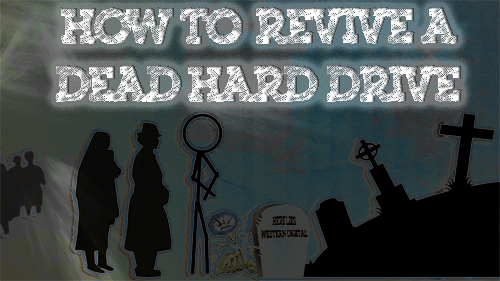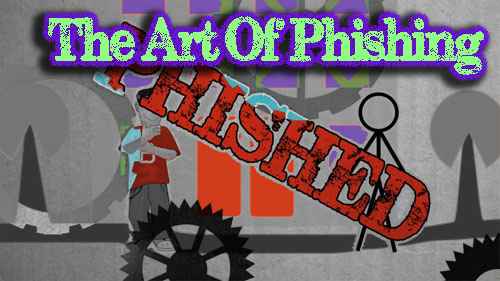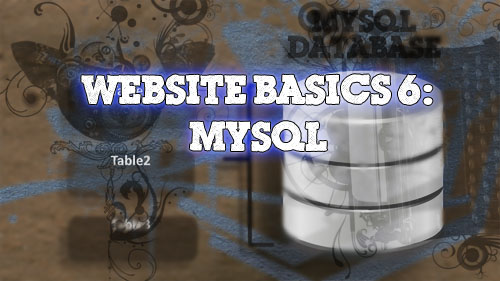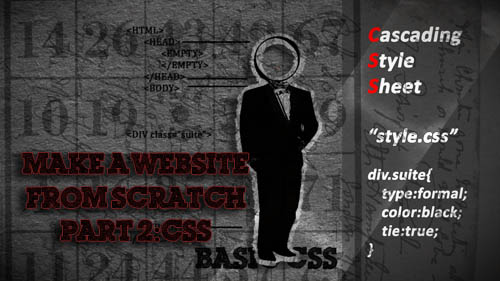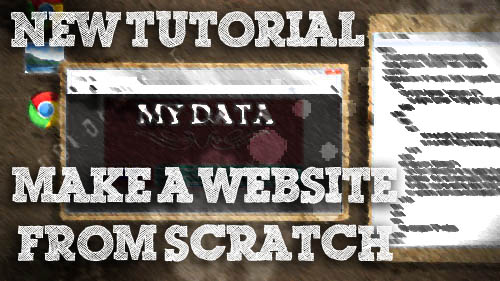Footage of Microsoft BOB Unboxing for April fools day 2012.
-
Vintage Microsoft BOB Unboxing 1995
// davisde // Software Tips Tags: access, april, fools, gag, gigafide, microsoft, old, prank, software, tinkernut, vhs, windows 7 Responses
-
Reviving A Dead Hard Drive
// davisde // Computer Hardware Tags: computer, data, dead, drive, fix, hard, help, lost, tech, technology 14 Responses
Learn the signs of a dying hard drive and found out how to recover data from one that is dead or almost dead.
Drive Sounds – http://datacent.com/hard_drive_sounds.php
HDD Raw Copy Tool – http://hddguru.com/software/HDD-Raw-Copy-Toolhttp://www.tinkernut.com/chat
http://www.tinkernut.com/forum -
Website Basics 6 – MySQL
// davisde // Programming Tips Tags: basics, beginner, programming 25 Responses
[vc_row][vc_column width=”2/3″][vc_separator][venera_framed_image content_type=”video” css_animation=”appear” frame_type=”browser” slider_engine=”flexslider” video_link=”https://www.youtube.com/watch?v=WKw_Q3wUX0Q” browser_url=”https://www.youtube.com/watch?v=WKw_Q3wUX0Q”][vc_separator][/vc_column][vc_column width=”1/3″][/vc_column][/vc_row][vc_row][vc_column width=”2/3″][vc_tabs][vc_tab title=”About This Project” tab_id=”1402713028-1-39e9a4-2f88123b-77946048-929441a5-bb59″][vc_column_text]
Many people on the internet aren’t familiar with how to make a decent website on the internet. In an effort to remedy that, this episode kicks off the first of a five part series explaining the different aspects of building a good looking, database driven website from scratch.
In the final part 6 of this series, we will look at the connecting our website to our MySQL database.
Here’s a list of the other tutorials in the series:
[/vc_column_text][/vc_tab][vc_tab title=”Code” tab_id=”1402753910272-3-8123b-77946048-929441a5-bb59″][vc_button title=”Download Code Sample” target=”_blank” icon=”none” size=”btn-huge” href=”http://www.tinkernut.com/demos/309_mysql/309_mysql.zip”][vc_column_text]
What is a database?
A database is an organized means of storing data and information. There are several different database software programs out there for creating database, but when it comes to websites, MySQL software is most widely used. In the MySQL software, databases are the top level of organization. You can have dozens of different databases depending on your computers storage capacity. Databases classify data into very broad subjects, such as “Financial Database” and “Office Database”. Within each database is a table. Tables are used to classify the data into common groups. For instance, in the “Office Database”, you could have a table for “Coworkers” and a table for “Shifts”. In each table are columns. Columns divide up the data into much more specific groups. Taking the “Coworkers” table from the “Office Database”, you can have columns for “ID”, “First Name”, “Last Name”, “Phone Number”, and “Address”. Within each column is a row or record of data. This is where the actual data goes.
OFFICE DATABASE
Coworkers ID First Name Last Name Phone Number Address 14 Bob Dole 999-999-9999 1 Google Drive Creating A MySQL Database
MySQL is a popular database for websites. Back in our episode of setting up a WAMP server, MySQL, along with PHP, was automatically installed on our server. There are two main ways of creating databases in MySQL. The first is through using PHPMyAdmin. This is the most common interface for web hosting providers. If you were to purchase hosting space from someone, PHPMyAdmin would most likely be your database interface. The second method is through the MySQL command line. Although the command line may seem intimidating, it’s actually a much easier and faster method of setting up a database.
Setting up a database through the command line means knowing about database queries. A query is an action request for a database. Some examples of database actions are CREATE, SELECT, and INSERT. Click the query link above for a large list of common database queries. When you open up a the command line interface, it will prompt you for a password. By default there is no password, so hitting enter will bypass this prompt. But for security reasons, we should go ahead and create a password. The default account for the database is called “root”, so this is the account that we will need to make a password for. To set a password, you can use this SET query:
SET PASSWORD FOR 'root'@'localhost' = PASSWORD('abc123');It’s important to note how each query ends in a semi-colin (;). The capitalization of the letters (the case) is not important. In this instance, it just shows the difference between queries and custom information. Now that we have secured our database with a password, we can view what databases already exist. By default, the MySQL installation comes with a few sample database. To view them, you can use the SHOW query:
SHOW DATABASES;
This returns a list of existing databases. So now let’s add our own database to the list. Creating a new database is simple. Just use the CREATE DATABASE query followed by a name that you have chosen for your database. Here’s an example:
CREATE DATABASE my_data;
Before we can add stuff to our new database, we have to actually select it. So to do that, we will use the USE query:
USE my_data;
This selects our database and any queries from here on will be executed within our database. So the next step is to create a table within our database. Your database can have several different tables, but for now we will just create one. Using the CREATE query again, we can create a table with a name of our choice:
CREATE TABLE users;
But to make things simpler, we can use CREATE TABLE query and go ahead and attach our column query onto it. When creating columns, you have to include character specifications for each column so that the database knows which characters are and are not allowed. There’s four core types to choose from: numbers signified by the type INT (for integer), text and numbers signified by the type VARCHAR, text signified by the type TEXT, and date formats signified by the type DATE. For TEXT and VARCHAR types, you can also specify the number of characters allowed for each column. For instance, most first names are generally less than 20 characters long (the name “gigafide” is 8 characters long). So you can set the character limit for those types by adding it in parenthesis, such as VARCHAR(20). Keep in mind that if the characters are longer than that number, only 20 characters will be stored in the database.
CREATE TABLE users(id int, username varchar(20), password varchar(100));
For records, it’s good practice to have a column that stores a unique value that can be used to differentiate between all of the different records. This is why most tables have an ID column. This column of unique values is called a Primary Key. So that we don’t have to constantly enter a unique value manually when adding a new record, we can set it to automatically increment with each new addition. To do this, add the AUTO_INCREMENT query to the id column. Also, we need to make this column required so that it is never accidently left blank. So we can add the NOT NULL query to it as well. To wrap it all up, after all the columns are listed, add a PRIMARY KEY query and set it to the column that you want to use as the primary key. In this case, it’s the id column. Here is what the final CREATE TABLE query will look like:
CREATE TABLE users(id int NOT NULL AUTO_INCREMENT, username varchar(20), password varchar(100), PRIMARY KEY (id));
Now we have our database, table, and columns. All that’s left to do is add data to the columns. For inserting data, we will be using the INSERT INTO query. Then we just add the table name that we want, the columns that we will be inserting values into, and then the values themselves.
INSERT INTO users(username,password) values('gigafide','abc123');Finally, to view what you’ve just created, you can use the SELECT query followed by an asterisk (*), which says to select all values.
SELECT * FROM users;
Encryption
When dealing with passwords, it’s a good precaution to encrypt password values before they are inserted into the database. There are tons of different available encryptions out there, but the most common one when dealing with MySQL is called Md5. Encrypting a value using the Md5 encryption method is really simple. All you have to do is enclose the value that you want to encrypt with parenthesis and add md5 to the beginning of it. Below is an example where the password value has been encrypted.
INSERT INTO users(username,password) values('gigafide',md5('abc123'));Be aware that if you want to compare any values to the encrypted database value, the compared value will need to be encrypted as well or else it will not match up with what is in the database.
Connecting a webpage to your database
If you want to use the data in our database with your webpage, you will need to create a script that connects it to your database. The most common language used for interfacing a website with a database is PHP. This is because PHP has a lot of built in functions that makes it easy to get information from databases. For example, to log into a database, you can use a function called mysql_connect and it takes the parameters of your server location, you server username, and your server password. If you are running a WAMP server, your server location will be localhost. Otherwise, it will probably be an IP address or URL of some sort.
mysql_connect("localhost","root","abc123");To test connectivity, you will need to set this function equal to a PHP variable and then add it to an IF statement to see if there are any errors upon connection. If there are, you can have it return any errors using the mysql_error() function. Otherwise, you can select the database you want to use. This can be done using the mysql_select_db function using your database name and the mysql_connect variable. The full final connection script should look something like this.
<?php $db_con = mysql_connect("localhost","root","abc123"); if (!$db_con) { die('Could not connect: ' . mysql_error()); } mysql_select_db("my_data", $db_con); ?>This code can be added directly to the webpage, or it can be added to a page of it’s own. As an example, you can save this script to a page called config.php and then link to this page from any other webpage using the include PHP script:
<?php include('config.php'); ?>Verifying User Credentials With A Database
One primary use of a database is to store user information and then use that information to verify a user when they log in to your website. In the previous PHP tutorial, we created a form that asked for log in credentials and then passed those credentials to a page that verified them and then logged the user into the website if the credentials were correct. We can use this same method to validate the user using the database, but we have to change a few things first. Here is the original verification code:
<?php
$mypass = “abc123”;
$passcheck = $_POST[“password”];
if ($passcheck == $mypass){
echo “Welcome, ” . $_POST[“username”] . “! You are now logged in.
“;
$_SESSION[‘user’]= $_POST[“username”];
$_SESSION[‘pass’]= $passcheck;
}
else
echo “Sorry, wrong password.
“;?>
The variables store the valid password and the password sent from the form. Since the valid password is now in the database, we can remove the the $mypass variable and replace it with a $usercheck variable that stores the username sent from the form.
$usercheck = $_POST["username"];
Next we need to create a database query that checks to see if the submitted username is actually in the database. We can use the PHP mysql_query function along with the SELECT * FROM query. Then we set the select parameters WHERE the username is equal to the usercheck variable from the form. Then you can set that entire query equal to a variable.
$db_query = mysql_query("SELECT * FROM users WHERE username = '" . $usercheck . "'");After that, before checking the password, you need to actually run the query and see if it returns any results. So you can use an IF statement to see if it returns a row. If it does, then you can run the password verification script. If not, then you can echo a result saying that the password is wrong.
if (mysql_num_rows($db_query) == 1){ ....PASSWORD SCRIPT.... } else echo "Sorry, wrong username. <br/>";In order to check the submitted password variable with the password from the database, we need to assign the row that was found to an array variable using the mysql_fetch_array function.
$record = mysql_fetch_array($db_query);
This will allow us to select any column from that record. So the column that we want is the password column. To access it, you just type the $record variable followed by the column in question.
$record['password']
With that in mind, and remembering to encrypt the submitted password, our new password check if statement should look like this:
if (md5($passcheck) == $record['password']){The final script in it’s entirety looks like this:
<?php if (mysql_num_rows($db_query) == 1){ $record = mysql_fetch_array($db_query); if (md5($passcheck) == $record['password']){ echo "Welcome, " . $usercheck . "! You are now logged in. <br/>"; $_SESSION['user']= $usercheck; $_SESSION['pass']= $passcheck; } else echo "Sorry, wrong password. <br/>"; } else echo "Sorry, wrong username. <br/>"; ?>Adding Form Data To A Database
Retrieving information from a database is only half of the database functionality. With PHP, you can also add values and records to a database. A common reason to do this is to store data from a form, such as adding a user to a website. So, you will need to start out with a typical PHP form, that points to a page that can add the data to the database. We’ll call this page “add_user.php”. Here’s a typical form:
<form action='add_user.php' method='post'> Name:<input type='text' name='addusername'/> Password:<input type='password' name='addpassword'/> <input type='submit' value='Add'/> </form>
Notice that the password type is set to password. This will make it so that the form field shows only dots instead of revealing the actual password. This form stores the form fields as addusername and addpassword variables and then passes those variables to the add_user.php page that will then insert the values into the database. For the add_user page, you want to make sure you start the session and that you include the config.php page first so that we connect to the database:
<?php session_start(); include('config.php'); ?>Then you can add your page theme or template. For the content, you want to run an INSERT query using the variables sent from the form. Before adding the password, however, make sure that it is first encrypted using md5. Then assing this query to a variable, and run it through an IF statement to execute it. If it fails, then display the error. If it succeeds then you can echo “User Added”.
<?php $db_query="INSERT INTO users (username, password) VALUES ('$_POST[addusername]',md5('$_POST[addpassword]'))"; if (!mysql_query($db_query)){ die('Error: ' . mysql_error()); } echo "User Added"; ?>Inserting Database Data Into HTML Tables
A good way to show data from a database on a webpage is by displaying it in an HTML table. The first step in this process is to create a SQL query variable that selects the table or data that you want to display.
<?php $db_query= mysql_query("SELECT * FROM users"); ?>The next step is to use PHP to echo an HTML table with one row and two columns: One for User ID and one for Username.
<?php $db_query= mysql_query("SELECT * FROM users"); echo "<center><h1> User List:</h1><table border='1'> <tr> <td><b>User ID</b></td> <td><b>Username</b></td> </tr> </table> </center>"; ?>We want to add more rows, but we want the rows to be equal to the amount of data records returned from the query. The most effective way to do this is to put the row HTML within a while loop so that it loops a new row for each record until there are no more records. Then display the results in the columns using record array.
<?php $db_query= mysql_query("SELECT * FROM users"); echo "<center><h1> User List:</h1><table border='1'> <tr> <td><b>User ID</b></td> <td><b>Username</b></td> </tr>"; while($record = mysql_fetch_array($db_query)){ echo "<tr>"; echo"<td>" . $record['id'] . "</td>"; echo"<td>" . $record['username'] . "</td>"; echo"</tr>"; } echo"</table></center>"; ?>Pay close attention to the echo statements and how you have to make sure the PHP code is not enclosed within an echo statement. Each line of the new row within the while loop as it’s own echo statement.
Final Code
Here is the final code for the pages used in this tutorial. You can combine these with pages from other tutorials that are not included here.
config.php
<?php $db_con = mysql_connect("localhost","root","abc123"); if (!$db_con){ die('Could not connect: ' . mysql_error()); } mysql_select_db("my_data", $db_con); ?>add_user.php
<?php session_start(); include('config.php'); ?> <html> <head> <title>My Data</title> <link rel="stylesheet" type="text/css" href="style.css" /> </head> <body> <?php include("header.php"); ?> <p class="welcome" id="greeting"> <?php $db_query="INSERT INTO users (username, password) VALUES ('$_POST[addusername]',md5('$_POST[addpassword]'))"; if (!mysql_query($db_query)) { die('Error: ' . mysql_error()); } echo "User Added"; ?> </p> <a href="index.php">Click here</a> to return to the main page. <?php include("footer.php"); ?> </body> </html>welcome.php
<?php session_start(); include('config.php'); ?> <html> <head> <title>My Data</title> <link rel="stylesheet" type="text/css" href="style.css" /> </head> <body> <?php include("header.php"); ?> <p class="welcome" id="greeting"> <?php $usercheck = $_POST["username"]; $passcheck = $_POST["password"]; $db_query = mysql_query("SELECT * FROM users WHERE username = '" . $usercheck . "'"); if (mysql_num_rows($db_query) == 1){ $record = mysql_fetch_array($db_query); if (md5($passcheck) == $record['password']){ echo "Welcome, " . $usercheck . "! You are now logged in. <br/>"; $_SESSION['user']= $usercheck; $_SESSION['pass']= $passcheck; } else echo "Sorry, wrong password. <br/>"; } else echo "Sorry, wrong username. <br/>"; ?> <a href="index.php">Click here</a> to return to the main page. <?php include("footer.php"); ?> </body> </html>Index.php
<?php session_start(); include('config.php'); ?> <html> <head> <title>My Data</title> <link rel="stylesheet" type="text/css" href="style.css" /> <script> function clicked(){ var x; var y; x = document.getElementById('nameCheck').value; y = document.getElementById('password').value; if(x !="" && y !=""){ return true; } else if(y ==""){ document.getElementById('errorPass').innerHTML='<font color="red">(required) Password:</font>'; return false; } else if(x ==""){ document.getElementById('errorMsg').innerHTML='<font color="red">(required) Name:</font>'; return false; } } </script> </head> <body> <?php include("header.php"); ?> <?php if (isset($_SESSION['user'])){ $db_query= mysql_query("SELECT * FROM users"); echo "<center><h1> User List:</h1><table border='1'> <tr> <td><b>User ID</b></td> <td><b>Username</b></td> </tr>"; while($record = mysql_fetch_array($db_query)){ echo "<tr>"; echo"<td>" . $record['id'] . "</td>"; echo"<td>" . $record['username'] . "</td>"; echo"</tr>"; } echo"</table> </center>"; } else echo "<p class ='welcome' id='greeting'> Please Login:</p> <form action='welcome.php' method='post' onSubmit='return clicked();'> <b id='errorMsg'>Name:</b> <input type='text' id='nameCheck' name='username'/> <b id='errorPass'>Password:</b> <input type='password' id='password' name='password'/> <input type='submit' value='Click Me'onClick='clicked()'/> </form>"; ?> <?php if (isset($_SESSION['user']) && $_SESSION['user']=="gigafide") echo "<p class ='welcome' id='greeting'> Add User:</p> <form action='add_user.php' method='post' onSubmit='return clicked();'> <b id='errorMsg'>Name:</b> <input type='text' id='nameCheck' name='addusername'/> <b id='errorPass'>Password:</b> <input type='password' id='password' name='addpassword'/> <input type='submit' value='Add'/> </form>"; ?> <p class="content" >This page is a work in progress that will eventually show places for data input, as well as data recall. Check back here for updates and more information! Thanks for visiting!</p> <?php include("footer.php"); ?> </body> </html>[/vc_column_text][/vc_tab][vc_tab title=”Important Links” tab_id=”1402753981900-3-10123b-77946048-929441a5-bb59″][vc_column_text] Help support my channel: http://www.patreon.com/tinkernut Follow Tinkernut! Google + Facebook Twitter [/vc_column_text][/vc_tab][/vc_tabs][/vc_column][vc_column width=”1/3″][/vc_column][/vc_row]
-
Website Basics 5 – PHP
// davisde // Programming Tips Tags: basics, beginner, programming 16 Responses
[vc_row][vc_column width=”2/3″][vc_separator][venera_framed_image content_type=”video” css_animation=”appear” frame_type=”browser” slider_engine=”flexslider” video_link=”https://www.youtube.com/watch?v=j-2Rz3nL2HU” browser_url=”https://www.youtube.com/watch?v=j-2Rz3nL2HU”][vc_separator][/vc_column][vc_column width=”1/3″][/vc_column][/vc_row][vc_row][vc_column width=”2/3″][vc_tabs][vc_tab title=”About This Project” tab_id=”1402713028-1-39e9a4-2f88123b-77946048-92949565-beb2″][vc_column_text]
Many people on the internet aren’t familiar with how to make a decent website on the internet. In an effort to remedy that, this episode kicks off the first of a five part series explaining the different aspects of building a good looking, database driven website from scratch.
In part 5 of this series, we will look at the basics of using PHP and adding its functionality to our site.Here’s a list of the other tutorials in the series:
[/vc_column_text][/vc_tab][vc_tab title=”Code” tab_id=”1402753910272-3-8123b-77946048-92949565-beb2″][vc_button title=”Download Code Sample” target=”_blank” icon=”none” size=”btn-huge” href=”http://www.tinkernut.com/demos/308_php/308_php.zip”][vc_column_text]
Basic PHP Syntax
There are several requirements before your PHP page will become functional. The first requirement is to make sure that you have a server with PHP installed. If not, you can learn how by watching the create a server tutorial. Your website files must reside on the server. Next, any file that has executable PHP code must be saved as a PHP file. For example, if your index.html page has PHP code in it, it must be saved as index.php before the code can be executed. Lastly, in order for the browser to process PHP, it has to be declared using the following tag structure:
<?php PHP CODE GOES HERE ?>Anything in between those declaration tags will be processed as PHP code. PHP tags can go anywhere in a webpages HTML structure, but is generally found in the body of the HTML code or above the HTML code (before the opening <HTML> tag). To display text or HTML on a webpage using PHP, you want to use the “echo” command. The “echo” command followed by the text or HTML code in quotes will tell it the web browser to process that text or code as regular HTML. Here is an example:
<?php echo "It's PHP!"; ?>Notice how the “echo” command is terminated by a semi-colon. Apart from conditional statements, all PHP code should end with a semi-colon. If an echo statement contains HTML code that has quotation marks (“), you will need to replace them with apostrophes (‘). This prevents confusion when processing the PHP code.
<?php echo "<p class ='welcome' id='greeting'> Hi! Welcome to my site!</p>"; ?>Variables
A variable is an object within programming code that can change it’s value as the program is executed. It’s similar to mathmatics were variables are used in equations to represent unknown values i.e. 2 + x = 4. Variables are used very frequently in Javascript because their value can be set to whatever you need it to. To create a variable in PHP, you want to come up with a name for your variable, and then precede it with a dollar ($) sign. Then you can set it equal to the value you desire. To recall the variable at any point in your code, simple type the name of the full name of the variable including the $ sign.
<?php $username = "gigafide"; echo $username; ?>When returning a variable value, sometimes you may want the variable to appear in the middle of a string of other text, such as a sentence. This is called concatenation As opposed to Javascript where a plus (+) sign is used to concatenate strings together, PHP uses a period (.) to concatenate.
<?php $username = "gigafide"; echo "<p class ='welcome' id='greeting'> Hi, " . $username . "! Welcome to my site!</p>"; ?>Conditional Statements
A conditional statement is a section of code whose output is dependent on certain conditions. In PHP, this is charactarized by an “if” statement. An “if” statement will output a result if certain conditions are met. The syntax of an “if” statement starts with if followed by the conditions in a set of parenthesis. Immediately following this, you will put the line of code to be executed if the conditions are met. If you have more than one condition to be executed, you can enclose the code to be executed within curly brackets. If the conditions are not met, you can add an “else” statement after the “if” statement. The else statement can contain code to be executed if the conditions are not met.
<?php if($username == "gigafide"){ echo "<p class ='welcome' id='greeting'> Hi, " . $username . "! Welcome to my site!</p>"; echo "Thanks for visiting!"; }else echo "Hi! Welcome to my site!"; ?>Include
A great benefit that PHP offers is the ability to import HTML or PHP code into your page from a separate file. This is through a function called the include command. Include is often used when creating website templates. [WordPress] is a common platform that makes regular use of the include function for its templates. Here is how it works. Create a seperate page (both html and php pages will work) and put a section of HTML code in it. Then, on your main webpage, place the PHP include function with the seperate pages name wherever you want it to appear on the main webpage.
<?php include("header.php"); ?>This is a good method of keeping a website organized. If you have a section of your website (such as a navigation menu) that stays static throughout your website, you can use it as an include webpage instead. This will shorten the websites code significantly, as well as allow you to only have to modify one page.
Think of it this way: if you have 100 pages on your website,and they all had a common menu, it would be a tedious task to edit 100 menus. With PHP, you can include one menu in 100 pages, and edit one menu to complete the task.
Passing Information Between Pages
Forms
Method:GET
Method:POST
Storing User Information
If you’re going to create a website that requires a user to enter information, it’s almost a necessity to store that information somewhere so that the user doesn’t have to enter it again and so that it can be recalled later and used elsewhere in the site. In PHP, there are two methods of storing a users information. One is Cookies and the Other is Sessions.
Cookies
Cookies are a means of storing a user’s information so that the user doesn’t have to enter in the same information again. For instance, websites commonly store a cookie of your username and password so that you don’t have to keep logging in to the website everytime you visit. Cookies store the information on the client’s computer as a small file. If the website needs to recall that information later, it can open up the cookie and read the information stored there. Let’s say you want store information from a form to a cookie. First you need to create a cookie using “setcookie” parameter, then give it a name, the value you want to store, and the time before it expires.
<?php setcookie("user", $_POST["username"], time()+3600); ?>Then if you want to recall that value later on, you can use this code
<?php echo $_COOKIE["user"]; ?>Or if you wanted to return the entire contents of a cookie, you can use this code
<?php print_r($_COOKIE); ?>To use the cookie information in a conditional statement, you want to use the ISSET command to check and see if there is information stored in the cookie. If there is information stored in it, you can execute one set of commands. IF there is not information stored in it, you can execute another set of commands.
<?php if (isset($_COOKIE["user"])) echo "Hi, " . $_COOKIE["user"] . "Welcome to my site!<br />"; ?>Finally, if you want to delete the cookie information (such as to create a “log out” page), essentially you just set the cookie expiration date to a negative value.
<?php setcookie("user", "", time()-3600); ?>Sessions
Sessions are another means of storing users information. Except, unlike Cookies, they store information on the server as opposed to the clients computer. To start a session, you have to put a session_start script at the beginning of every webpage that uses session information (above the opening HTML tag).
<?php session_start(); ?>
Session information can then be stored to $_SESSION variables the same way you would store any other variable. Then you can recall the session information by simply using the variable name you created. Here’s an example.
<?php $_SESSION['user']="gigafide; echo "Hi, ". $_SESSION['user']; ?>Similar to the cookie example above, you can use Session information in an if statement by adding the ISSET command.
<?php if(isset($_SESSION['user'])) echo "Hi," . $_SESSION['user'] . "!"; ?>And then finally, to stop storing information for a session (and to forget the stored information), you can add a session_destroy command underneath the session_start command for your logout page.
<?php session_start(); session_destroy(); ?>
Final Code
After completeing the tutorial, you should have something similar to the code below. Please use this code for reference and correction.
header.php
<div class="main"> <div class="row1"> <img src="logo.jpg"/> </div> <div class="row2"> <div class="row2col1"> Navigation <hr align="left" width=75%> <ul> <li><a href="about.html">About Me</a></li> <li><a href="http://www.google.com">Google</a></li> </ul> </div> <div class="row2col2">
</div> </div> </div>logout.php
<?php session_start(); session_destroy(); ?> <html> <head> <title>My Data</title> <link rel="stylesheet" type="text/css" href="style.css" /> </head> <body> <?php include("header.php"); ?> <p class="welcome" id="greeting"> You are now logged out </p> </body> </html>welcome.php
<?php session_start(); ?> <html> <head> <title>My Data</title> <link rel="stylesheet" type="text/css" href="style.css" /> </head> <body> <?php include("header.php"); ?> <p class="welcome" id="greeting"> <?php $mypass = "abc123"; $passcheck = $_POST["password"]; if ($passcheck == $mypass){ echo "Welcome, " . $_POST["username"] . "! You are now logged in. <br/>"; $_SESSION['user']= $_POST["username"]; $_SESSION['pass']= $passcheck; } else echo "Sorry, wrong password. <br/>"; ?> <a href="index.php">Click here</a> to return to the main page. <?php include("footer.php"); ?> </body> </html>Index.php
<?php session_start(); ?> <html> <head> <title>My Data</title> <link rel="stylesheet" type="text/css" href="style.css" /> <script> function clicked(){ var x; var y; x = document.getElementById('nameCheck').value; y = document.getElementById('password').value; if(x !="" && y !=""){ return true; } else if(y ==""){ document.getElementById('errorPass').innerHTML='<font color="red">(required) Password:</font>'; return false; } else if(x ==""){ document.getElementById('errorMsg').innerHTML='<font color="red">(required) Name:</font>'; return false; } } </script> </head> <body> <?php include("header.php"); ?> <?php if (isset($_SESSION['user'])) echo "<p class ='welcome' id='greeting'> Hi, " . $_SESSION['user'] . "! Welcome to my site!</p>"; else echo "<p class ='welcome' id='greeting'> Please Login:</p> <form action='welcome.php' method='post' onSubmit='return clicked();'> <b id='errorMsg'>Name:</b> <input type='text' id='nameCheck' name='username'/> <b id='errorPass'>Password:</b> <input type='text' id='password' name='password'/> <input type='submit' value='Click Me'onClick='clicked()'/> </form>"; ?> <?php if (isset($_SESSION['user'])) echo "<center><h1> User List:</h1> <table border='1'> <tr> <td><b>User</b></td> <td><b>Login password</b></td> </tr> <tr> <td>" . $_SESSION['user'] . "</td> <td>" . $_SESSION['pass'] . "</td> </tr> </table> </center>"; ?> <?php if (isset($_SESSION['user'])) echo "<center><a href='logout.php'>Logout</a></center>";?> <p class="content" >This page is a work in progress that will eventually show places for data input, as well as data recall. Check back here for updates and more information! Thanks for visiting!</p> <?php include("footer.php"); ?> </body> </html>[/vc_column_text][/vc_tab][vc_tab title=”Important Links” tab_id=”1402753981900-3-10123b-77946048-92949565-beb2″][vc_column_text] Help support my channel: http://www.patreon.com/tinkernut Follow Tinkernut! Google + Facebook Twitter [/vc_column_text][/vc_tab][/vc_tabs][/vc_column][vc_column width=”1/3″][/vc_column][/vc_row]
-
Make A Complete Website From Scratch – Part 4:Server
// davisde // Programming Tips Tags: basics, beginner, programming 21 Responses
[vc_row][vc_column width=”2/3″][vc_separator][venera_framed_image content_type=”video” css_animation=”appear” frame_type=”browser” slider_engine=”flexslider” video_link=”https://www.youtube.com/watch?v=cUMYcuOjfns” browser_url=”https://www.youtube.com/watch?v=cUMYcuOjfns”][vc_separator][/vc_column][vc_column width=”1/3″][/vc_column][/vc_row][vc_row][vc_column width=”2/3″][vc_tabs][vc_tab title=”About This Project” tab_id=”1402713028-1-39e9a4-2f88123b-77946048-9294f5dc-5b7c”][vc_column_text]
Many people on the internet aren’t familiar with how to make a decent website on the internet. In an effort to remedy that, this episode kicks off the first of a five part series explaining the different aspects of building a good looking, database driven website from scratch.
In part 4 of this series, we will look at the basics of creating a MySQL database that will store the content for our website.
Here’s a list of the other tutorials in the series:
[/vc_column_text][/vc_tab][vc_tab title=”Important Links” tab_id=”1402753981900-3-10123b-77946048-9294f5dc-5b7c”][vc_column_text]
Links used in the video:
- http://www.wampserver.com
- http://www.thegeekstuff.com/2008/09/how-to-install-or-upgrade-lamp-apache-mysql-and-php-stack-on-linux-using-yum
- http://www.mamp.info/en/index.html
- http://www.cmyip.com
- http://www.no-ip.com
Help support my channel: http://www.patreon.com/tinkernut Follow Tinkernut!
[/vc_column_text][/vc_tab][/vc_tabs][/vc_column][vc_column width=”1/3″][/vc_column][/vc_row]
-
Make A Complete Website From Scratch – Part 3: Javascript
// davisde // Programming Tips Tags: basics, beginner, programming 18 Responses
[vc_row][vc_column width=”2/3″][vc_separator][venera_framed_image content_type=”video” css_animation=”appear” frame_type=”browser” slider_engine=”flexslider” video_link=”https://www.youtube.com/watch?v=TLjJM-CsOIs” browser_url=”https://www.youtube.com/watch?v=TLjJM-CsOIs”][vc_separator][/vc_column][vc_column width=”1/3″][/vc_column][/vc_row][vc_row][vc_column width=”2/3″][vc_tabs][vc_tab title=”About This Project” tab_id=”1402713028-1-39e9a4-2f88123b-77946048-9294″][vc_column_text]
Many people on the internet aren’t familiar with how to make a decent website on the internet. In an effort to remedy that, this episode kicks off the first of a five part series explaining the different aspects of building a good looking, database driven website from scratch.
In part 3 of this series, we will look at the basics of using Javascript and using it to enhance our site.
Here’s a list of the other tutorials in the series:
[/vc_column_text][/vc_tab][vc_tab title=”Code” tab_id=”1402753910272-3-8123b-77946048-9294″][vc_button title=”Download Code Sample” target=”_blank” icon=”none” size=”btn-huge” href=”http://www.tinkernut.com/demos/306_javascript/306_javascript.zip”][vc_column_text]
Javascript Syntax
To create a Javascript within an HTML file, you generally need to start with “Script” tags to mark the beginning and end of the script. Although not mentioned in the video, it’s a good habit to describe what type of script you are going to be invoking by using the type=”text/javascript” attribute, which you can see in the example below.
Though not required for simple scripts, it’s also a good idea to divide sections of your script into “blocks”, which are charactarized by opening and closing curly brackets. They are required for functions.
The lines in between the curly brackets are the Javascript code that is to be executed.
<script type="text/javascript"> { document.write('Hi! Welcome to my site'); } </script>Not all browsers support Javascript. Because of this, there is a method to code your Javascript so that it doesn’t try to run on unsupported browsers. The syntax resemebles an arrow and is demonstrated below.
<script type="text/javascript"> <!-- { document.write('Hi! Welcome to my site'); } //--> </script>ID’s
In order to keep Javascripts organized and in one location within your HTML, there needs to be a way to reference elements within the HTML code. When using CSS, this is done through an attribute called “class” that allows you to label the elements that you want to reference. Similarly, when using Javascript, you can use the “ID” attribute to label elements. The value of the ID can be whatever you want, but it’s common practice to use only letters and to make sure it is no longer than one word. In the example below, you see a paragraph element that has been given and ID of “mainText”:
<p id="mainText">This is my main text </p>
To call an ID from your Javascript code, you want to use the “document” function followed by “getElementById” and then the Id name in parenthesis and quotes. Here’s an example:
document.getElementById('mainText')Following this format, you can call other functions such as “value” to return the value of the element, or “innerHTML”, which will overwrite the element with HTML code. You can find examples of both in the final code below.
Functions
A benefit of Javascript is that you can set aside blocks of code so that it only runs when it’s triggered. This is done through a coding process called “Functions”. Functions let you divide your code up into different sections that can be triggered by different events. To create a function, simply block the Javascript code you want to be in the function with curly brackets {} and before the first curly bracket type function and then the name of your function, which can be anything. The example below shows a script with two different functions within it.
<script type="text/javascript"> function changeText{ document.getElementById('mainText').innerHTML='Welcome to my data page!'; } function alertUser{ alert('This is an alert!'); } </script>An important thing to note is that functions will not run unless there is something that executes or triggers it. A common way of triggering a function is through the “onClick” attribute, which can be added to HTML elements. This attribute makes it so that when a user clicks on an element, then the function will be executed. Here’s an example:
<p id="mainText" onClick="ChangeText">This is my main text </p>
Variables
A variable is an object within programming code that can change it’s value as the program is executed. It’s similar to mathmatics were variables are used in equations to represent unknown values i.e. 2 + x = 4. Variables are used very frequently in Javascript because their value can be set to whatever you need it to. To create a variable in Javascript, you need to declare the var object and then give the variable a name. Commonly x is used, but it can be whatever letter or word you want. After you have declared the variable, you can set it equal to a value. You can change the variables value as many times as you need to throughout the course of your script. Here is an example of a variable in use:
<script> var x; x = 'Daniel'; document.write('My name is ' + x); </script>To make Javascript more concise, you can combine the variable declaration with it’s value declaration. Using the same example as above, here’s what the code would look like if you combined the two:
<script> var x = 'Gigafide'; document.write('My name is ' + x); </script>Concatenation
To “concatenate” something means to join or combine two different object together (such as word strings). Each programming language has their own unique way to concatenate strings. In Javascript, we use the + sign. Concatenation is primarily used in displaying the results of something. Here’s what it looks like:
<script> var x = 'Gigafide'; var y = 'My name is '; document.write(y + x); </script>The results of this code would be “My Name is Gigafide”.
Conditional Statements
When creating programs in Javascript, you often run across the need to display one of many possible outcomes or options. As an example, if you ask a “yes” or “no” question, you want to display different results depending on what the user answers. This is often accomplished through “conditional statements”. The most commonly used conditional statement in Javascript is the “If” statement
Operators
Common Javascripts
Linking to an external Javascript file
As with CSS, you can copy all of your code to an external document and link to it from your HTML. What would you want to do this? There’s two possible reasons. The first reason is that it is a good way to keep your HTML code clean and streamlined. The second reason is so that one Javascript can be used on multiple webpages. To create an external file, copy all of your Javascript code (between the <script> tags) to a new document and save it as myjavascript.js, or whatever you want to call it, and save it to the same directory as your index.html file. Then you can add this line to the head of your HTML document:
<script type="text/javascript" src="myjavascript.js"></script>
Dates and Times
Another common usage of Javascripting is to display a date or to use a date or time in a function. When dealing with the date function, it’s important to keep in mind that the time that is used is the time on the client/users computer and not the time on the server that your webpage is on. Displaying a date string is very simple. Just use the date object like this:
<script> document.write(Date()); </script>
If you want to display only the year or the date, you would need to assign a variable to the date object and then call either getFullYear(), getTime(), or getDay() depending on your need.
<script> var myDate=new Date(); document.write(myDate.getFullYear()); </script>Cookies
Another useful aspect of Javascript is the ability to store script information on the clients computer. This stored infomration is known as a “cookie”. It’s general purpose is to store user information so that the user doesn’t have to enter in the same information again. For instance, websites commonly store a cookie of your username and password so that you don’t have to keep logging in to the website everytime you visit. Cookies can get very complicated but below you’ll find an example of a cookie that stores the users name and remembers it each time they visit a site. This example is taken from w3schools.com
Creating a cookie:
function setCookie(c_name,value,exdays) { var exdate=new Date(); exdate.setDate(exdate.getDate() + exdays); var c_value=escape(value) + ((exdays==null) ? "" : "; expires="+exdate.toUTCString()); document.cookie=c_name + "=" + c_value; }Reading a cookie:
function getCookie(c_name) { var i,x,y,ARRcookies=document.cookie.split(";"); for (i=0;i<ARRcookies.length;i++) { x=ARRcookies[i].substr(0,ARRcookies[i].indexOf("=")); y=ARRcookies[i].substr(ARRcookies[i].indexOf("=")+1); x=x.replace(/^\s+|\s+$/g,""); if (x==c_name) { return unescape(y); } } }Checking a cookie:
function checkCookie() { var username=getCookie("username"); if (username!=null && username!="") { alert("Welcome again " + username); } else { username=prompt("Please enter your name:",""); if (username!=null && username!="") { setCookie("username",username,365); } } }Printing a page
Javascript provides a really simple way to print a web page. The script calls the browsers print function and uses it to print the webpage that the Javascript is on. All that’s required to invoke this script is the “onClick” attribute:
<form> <input type="button" value="Print This Page" onClick="window.print()" /> </form>
Page Redirect
“Redirecting” a page is a means of having a webpage auto-forward to a different webpage. A good reason to use this would be for if you are making changes to your web page and you want users to be redirected to a temporary page until your changes are finished.
<script type="text/javascript"> window.location = "http://www.google.com/" </script>Final Code
After completeing the tutorial, you should have something similar to the code below. Please use this code for reference and correction. There are three files, the first one is index.html, which is the HTML code for the main page in your website. The second one is style.css, which is the CSS code referenced in the index.html webpage. don’t say
INDEX.HTML <html> <head> <title>My Data</title> <link rel="stylesheet" type="text/css" href="style.css" /> <script> function clicked(){ var x; x = document.getElementById('nameCheck').value; if(x !=""){ document.getElementById('greeting').innerHTML='Hi, '+x+'! Welcome to my site!'; } else{ document.getElementById('errorMsg').innerHTML='<font color="red">(required) Name:</font>'; } } </script> </head> <body> <div class="main"> <div class="row1"> <img src="logo.jpg"/> </div> <div class="row2"> <div class="row2col1"> Navigation <hr align="left" width=75%> <ul> <li><a href="about.html">About Me</a></li> <li><a href="http://www.google.com">Google</a></li> </ul> </div> <div class="row2col2"><p class="welcome" id="greeting"> Hi! Welcome to my site! <form> <b id="errorMsg">Name:</b> <input type="text" id="nameCheck" /> <input type="button" value="Click Me" onClick="clicked()" /> </form> </p><p class="content" >This page is a work in progress that will eventually show places for data input, as well as data recall. Check back here for updates and more information! Thanks for visiting!</p> </div> </div> </div> </body> </html>[/vc_column_text][/vc_tab][vc_tab title=”Important Links” tab_id=”1402753981900-3-10123b-77946048-9294″][vc_column_text] Help support my channel: http://www.patreon.com/tinkernut Follow Tinkernut! Google + Facebook Twitter [/vc_column_text][/vc_tab][/vc_tabs][/vc_column][vc_column width=”1/3″][/vc_column][/vc_row]
-
Make A Complete Website From Scratch – Part 2: CSS
// davisde // Programming Tips Tags: basics, beginner, programming 23 Responses
[vc_row][vc_column width=”2/3″][vc_separator][venera_framed_image content_type=”video” css_animation=”appear” frame_type=”browser” slider_engine=”flexslider” video_link=”https://www.youtube.com/watch?v=L8R2x7bEJUo” browser_url=”https://www.youtube.com/watch?v=L8R2x7bEJUo”][vc_separator][/vc_column][vc_column width=”1/3″][/vc_column][/vc_row][vc_row][vc_column width=”2/3″][vc_tabs][vc_tab title=”About This Project” tab_id=”1402713028-1-39e9a4-2f88123b-7794ad8b-6a1d”][vc_column_text]
Many people on the internet aren’t familiar with how to make a decent website on the internet. In an effort to remedy that, this episode kicks off the first of a five part series explaining the different aspects of building a good looking, database driven website from scratch.
In this video we will be looking at CSS bascis and how to apply it to the HTML website we created in Part 1
Here’s a list of the other tutorials in the series:
[/vc_column_text][/vc_tab][vc_tab title=”Code” tab_id=”1402753910272-3-8123b-7794ad8b-6a1d”][vc_button title=”Download Code Sample” target=”_blank” icon=”none” size=”btn-huge” href=”http://www.tinkernut.com/demos/305_css/305_css.zip”][vc_column_text]
CSS Syntax
The basic syntax of CSS begins with the style name, followed by an equals sign(=), then they style property and the style value. In it’s simplest form, a CSS style script can be added into the tag itself like this:
<a style=text-decoration:none href="http://www.google.com">Google</a>
The “text-decoration”, in this example, is known as the style property. There are lots of different sytle properties that go with different types of tags. The “none” in this example is the value given for the style property. In this case, we are saying that we don’t want any text-decoration. Overall, the inline syntax of CSS is very similar to HTML tag attributes.
CSS Boxes
When it comes to structure, CSS uses boxes to accomplish a pages layout. This has come to replace basic HTML tables.
Final Code
After completeing the tutorial, you should have something similar to the code below. Please use this code for reference and correction. There are three files, the first one is index.html, which is the HTML code for the main page in your website. The second one is style.css, which is the CSS code referenced in the index.html webpage.
INDEX.HTML <html> <head> <title>My Data</title> <link rel="stylesheet" type="text/css" href="style.css" /> </head> <body> <div class="main"> <div class="row1"> <img src="logo.jpg"/> </div> <div class="row2"> <div class="row2col1"> Navigation <hr align="left" width=75%> <ul> <li><a href="about.html">About Me</a></li> <li><a href="http://www.google.com">Google</a></li> </ul> </div> <div class="row2col2"><p class="welcome" >Welcome to my data page!</p><p class="content" >This page is a work in progress that will eventually show places for data input, as well as data recall. Check back here for updates and more information! Thanks for visiting!</p> </div> </div> </div> </body> </html>
STYLE.CSS b{ color:#000000; } a{ text-decoration:none; color:grey; } img{ display:block; margin:auto; } p.welcome { text-align:center; font-family: “verdana”; font-size:1.875em; color:white; font-style:bold; } p.content { font-family: “verdana”; font-size:1em; color:white; font-style:italic; } div.main{ width:50%; margin:auto; background:#251111; } div.row1{ width:100%; } div.row2{ width:100%; } div.row2col1{ float:left; margin:0; padding:1em; color:white; } div.row2col2{ margin-left:25%; background-color:#0A1616; padding:1em; border:15px solid #251111; } body{ background-color:#393635; color:white; }[/vc_column_text][/vc_tab][vc_tab title=”Important Links” tab_id=”1402753981900-3-10123b-7794ad8b-6a1d”][vc_column_text] Help support my channel: http://www.patreon.com/tinkernut Follow Tinkernut! Google + Facebook Twitter [/vc_column_text][/vc_tab][/vc_tabs][/vc_column][vc_column width=”1/3″][/vc_column][/vc_row]
-
Make A Complete Website From Scratch – Part 1: HTML
// davisde // Programming Tips Tags: basics, beginner, programming 37 Responses
[vc_row][vc_column width=”2/3″][vc_separator][venera_framed_image content_type=”video” css_animation=”appear” frame_type=”browser” slider_engine=”flexslider” video_link=”https://www.youtube.com/watch?v=6Ct6emxVR9w” browser_url=”https://www.youtube.com/watch?v=6Ct6emxVR9w”][vc_separator][/vc_column][vc_column width=”1/3″][/vc_column][/vc_row][vc_row][vc_column width=”2/3″][vc_tabs][vc_tab title=”About This Project” tab_id=”1402713028-1-39e9a4-2f88123b-7794″][vc_column_text]
Many people on the internet aren’t familiar with how to make a decent website on the internet. In an effort to remedy that, this episode kicks off the first of a five part series explaining the different aspects of building a good looking, database driven website from scratch.
In Part 1 of this series, we will take a look at HTML basics.
Here’s a list of the other tutorials in the series:
[/vc_column_text][/vc_tab][vc_tab title=”Code” tab_id=”1402753910272-3-8123b-7794″][vc_button title=”Download Code Sample” target=”_blank” icon=”none” size=”btn-huge” href=”http://www.tinkernut.com/demos/304_html/304_html.zip”][vc_column_text]
HTML Basics
HTML stands for Hyper Text Markup Language and provides the backbone structure for webpages. Not to be confused with a programming language, HTML is a markup language that was designed to link documents and media together in an interactive way.
HTML is standardized through W3C and the latest version is HTML 4.01 (see http://www.w3.org/TR/html401/).
HTML is evolving constantly and presently there are 2 important variations eg XHTML and HTML5.
XHTML (eXtensibleHTML) is a derivation of HTML and XML. HTML5 is the fifth revision of the HTML standard. (see http://en.wikipedia.org/wiki/HTML5.)
HTML/XHTML/HTML5 have different Doctype Definitions (DTD’s) to be identified by browsers. For standards compliant HTML a web page needs a valid DTD (at the top of the html page).
HTML 4.01 strict DTD :<!DOCTYPE HTML PUBLIC "-//W3C//DTD HTML 4.01//EN" "http://www.w3.org/TR/html4/strict.dtd">
For information on valid DTD’s, see http://www.w3.org/QA/2002/04/valid-dtd-list.html.
HTML Editors
There is a large selection of software available on the market (free and paid) directed towards website creation. A majority of website creation software is called What You See Is What You Get or WYSIWYG. A good example of commercial software is Adobe’s Dreamweaver, while a good example of open source software is Mozilla’s Kompozer software. Despite the availability of web design software, it is not required to create a website. A website can be created using a basic text editor and a web browser for previewing.
HTML Structure
HTML utilizes an element tagging structure. This means that every element of the code is tagged so that the web browser knows how to translate it. With a few exceptions, each tag generally comes in pairs: and opening tag and a closing tag. In between each tag is the content that is being tagged. Certain tags can also contain attributes, which enhances the properties of the tagged content.
Tags
For a list of commonly used tags, visit the tags page. An HTML tag is used by browsers to help classify and organize different elements within a web page. Tags are characterized by being surrounded by an opening and closing angle bracket (example: <tag>). An opening tag (example: <tag> signifies the begenning of an element’s section and a closing tag (example: </tag> is signifies the end of an element’s section. Here’s an example of a how a paragraph element tag would be used:
<p>Welcome to my webpage</p>
For some tags, the element does not need to surround or encompass any content. In those cases, it is not necessary to have both an opening and closing tag. Instead, a shorthand is available to close out the tag. It consists only of a forward slash and a closing angle bracket. An example of it’s usage can be seen in image element tag:
<img src=”my_image.jpg” /> Tags can be contained within other tags in a method called “nesting”. Nesting is required by some tags (such as lists), while with other tags it just combines itself onto the content it surrounds. When it comes to structure, the “indention” method is generally preferred to show nesting tags. This is when you list one set of tags, and then you indent each nesting set of tags within it. A good example is with lists<ul>
- <li>List Item</li>
</ul>
Tags that don’t have closings
Tags can be nestedText Formatting
HTML text formatting generally takes place in the body of the HTML code. It includes text structure, such as paragraphs, lists, font color, bold, italicizing, and underlining. The table lists a few of the commonly used text formatting tags, but you can find a more extensive list here
Formatting Tag Formatting Name Description Example Output <p> Paragraph Designates the beginning and ending of a paragraph <p>This is my paragraph</p> This is my paragraph <b> Bold Makes the tagged font bold. <b>This is my paragraph</b> This is my paragraph <i> Italics Italicizes the tagged font. <i>This is my paragraph</i> This is my paragraph <u> Underline Underlines the tagged font. <u>This is my paragraph</u> This is my paragraph <ul> Unorganized List Creates a bulleted list. MUST be coupled with the <li> tag <ul> - <li>List item 1</li>
- <li>List item 2</li>
</ul>
- List item 1
- List item 2
<ol> Organized List Creates a numbered list. MUST be coupled with the <li> tag <ol> - <li>List item 1</li>
- <li>List item 2</li>
</ol>
- List item 1
- List item 2
<li> Organized List Creates a numbered list. MUST be coupled with either the <ul> or <ol> tags <ol> - <li>List item 1</li>
- <li>List item 2</li>
</ol>
- List item 1
- List item 2
Attributes
For a list of commonly used attributes, visit the attributes page. HTML attributes are found inside of tags and help to enhance the properties of the tagged element. Attributes follow the format of “attribute name” followed by a “=” and then the attribute value surrounded by quotes. Here’s an example
<body bgcolor = “blue”> Not all tags allow for attributes, and not all attributes are compatible with all tags. The type of attribute available for a tag depends on what type of tag it is. For example, an image tag allows for source, width, height, and alt tags, all of which help format and enhance the picture<img src=”picture.jpb” width=”150″ height=”50″ alt=”My Picture”/> Because those attributes are specific to an image, none of them will work with a link tag. Instead, a link tag has it’s own set of attributes: hyperlink reference, target, and name<a href=”mypage.html” target=”_blank” type=”mypage”>Go to My Page </a> Tables
For table attributes (bgcolor, images, rowspan, colspan), visit the table page. There are many ways to organize the layout of a webpage using different scripting techniques, but the best way to do it using solely HTML is through the use of tables. While they are very useful, tables can be exceedingly difficult to use depending on how complicated your layout is. A tables structure has to follow certain tagging guidelines in order for it to work properly. These guidelines are as follows:
- Each table begins and ends with the <table></table> tags.
- Before the table will work, you must have at least one row and one column.
- Nested between the table tags are the row tags <tr></tr>.
- You must have at least one row in each table in order for it to function properly.
- Each row must have at least one column nested within it.
- Nested between the row tags are data cell tags <td></td>.
- You must have at least one data cell in each row.
- You must have the same ammount of cells in each row (unless using colspan or rowspan attributes)
- Although these are commonly know as “column” tags, they represent cells. A cell can exist without a column, but a column cannot exist without a cell.
Here is an example of a two cell, two row table:
<table>
- <tr>
- <td>row 1, col 1</td>
- <td>row 1, col 2</td>
- </tr>
- <tr>
- <td>row 2, col 1</td>
- <td>row 2, col 2</td>
- </tr>
</table>
[/vc_column_text][/vc_tab][vc_tab title=”Important Links” tab_id=”1402753981900-3-10123b-7794″][vc_column_text] Help support my channel: http://www.patreon.com/tinkernut Follow Tinkernut! Google + Facebook Twitter [/vc_column_text][/vc_tab][/vc_tabs][/vc_column][vc_column width=”1/3″][/vc_column][/vc_row]
-
Turn Any Gloves Into Touchscreen Gloves
// davisde // DIY Projects Tags: cell, device, holiday, phone, screen, smartphone, tablet, touch, touchscreen, wireless, work 17 Responses
Ever wanted to use your gloves with touchscreen devices like smartphones and tablets computers? This video will show you an easy way to convert any gloves into touchscreen gloves.
Where to get the parts:
Other Alternatives: